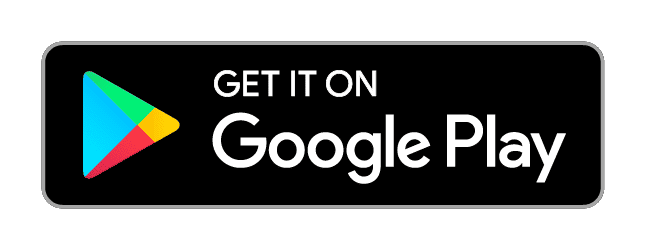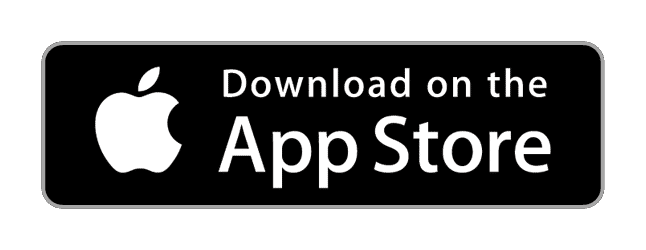All the answers to your questions.
Frequently Asked Questions
You should use the App whenever you want to certify in real time or authenticate a document on your device.
The Portal, on the other hand, is an advanced dashboard to easily manage certifications, notarize files and facilitate work within a team.
Using our app is very simple. Your can watch our tutorials and follow a step by step guide here.
1. Download the TrueScreen app from the Apple Store or the Play Store
2. Sign in with your Apple or Google account
3. Access tapping the central button
4. Select the type of file you want to certify
5. Follow the instructions to complete the certification flow
You can access your completed certifications in the Archive section. In the Profile section, you can manage your Account Settings, Contacts, and Wallet, which displays your available credits. In this section, you can also:
– Purchase credit packages.
– Transfer credits to other users.
– Subscribe to a Pro Plan.
– Insert or redeem a Promo code or Affiliation code.
To access the Portal, register with your Apple or Google account at this link.
After logging in, you will see the Portal Homepage showing you:
– Truesign: which allows you to notarize documents directly from the Portal.
– Wallet: the control center for your pricing plans where you can check the number of credits remaining, purchase new credit packages, and subscribe to Pro Subscription;
– Archive: where you can find the collection of all the certifications you have made.
Presenting the digital evidence acquired according to suitable methods ensuring the requirements of digital forensics together with a methodological report outlining the acquisition process, constitutes valid and suitable documentation for obtaining an assessment of admissibility by the judge at trial.
However, Article 116 c.p.c. provides that “The judge shall evaluate the evidence according to his or her prudent appreciation, unless the law provides otherwise,” consequently, all evidence acquired with TrueScreen, no matter how complete and formed according to the best practices and safest technologies, must still be evaluated as admissible by the judge.
Any evidence can be disputed as to its probative value (regardless of what technology is used or the entity producing it).
In that case, TrueScreen source code and activity logs are designed to be reviewed as part of a forensic examination, under the terms of a nondisclosure agreement.
To certify any type of file using the TrueScreen App, you need to:
– Click on the button icon in the center of the screen
– Choose the type of document to be certified and whether it will be scanned in real time or loaded from your library
– Click “Continue”
– Based on the type of document chosen, Take photograph / Record video / Add location / Record audio / Record screen / Select document or image from your device’s library
– Click on the “Checkmark”
– Click “Continue”
– Enter a title as desired, enter location, and record a video selfie to add Advanced Electronic Signature (optional)
– Click “Generate Report”
– Click “Certify”
You can now view your certification within your archive.
It is also possible to certify a file from the Web through the Portal:
– Log in to the Portal
– Click “Notarization”
– Select the documents you wish to certify
– Click “Notarize”
At this point you can download the file directly on your computer and, at the same time, you can find it in the “Archive” section of the Portal.
To share a certification you need to:
– Access the Archive
– Select the certification you wish to share
– Click “Share”
– Select the files you want to share: the pdf Report, the certified document, the XLM file. It is possible to create a Zip folder containing all the files.
– Click “Share” and select the destination.
With TrueScreen you can certify:
– Screenshots, chats, screen recordings
– Photos
– Videos
– GPS location
– Audio recordings
– Documents and files
A maximum number of 100 photos can be captured in the same capture stream.
There are no duration limits for video and audio recordings predetermined by the App, the maximum limit is defined by the storage memory of your Mobile device.
For acquisitions carried out in real time (photo, video, screen recording, audio recording, and geolocation), the content is simultaneously digitally sealed and verified as TrueScreen’s patented technology certifies that the content is original and not modified in any way, ensuring extreme probative value.
In case the captured content is imported from the device’s camera roll or the library, TrueScreen will apply a digital seal in order to certify its immutability from the time of the seal application onward.
However, the content is not verified as it was produced outside TrueScreen’s secure and controlled environment.
In this case, the evidentiary value will be less than with real-time capture but the strength of the evidence presented will be greatly increased (compared to simply submitting digital files for which nothing can be guaranteed because they lack a time stamp and digital signature).
A forensic report is equally generated, specifying all the technical details of the context in which the acquisition of the digital content took place (date and time, technology used, GPS location, the IP address and other factors).
The Advanced Electronic Signature (AdES) attests the identity of the user performing the acquisition and, at the same time, it certifies the willingness to sign an information acquired by the same user.
Each certification includes the original file, the PDF report, and the XML document, containing the digital seal.
In order to verify the integrity and validity of the digital seal (digital signature and time stamp) contained in the XML file, you can access to the validator in the TrueScreen Portal, which analyzes the uploaded files and indicates whether all the necessary contents are present, but most importantly, whether they are compliant and have not been subject to manipulation or alteration.
We do not recommend using other private portals and validators as they may not be up to date with the latest eIDAS directives.
The Forensic Report generated during the certification contains a methodological introduction, details of the report and all the information of the device with which the acquisition was performed (such as device type, battery percentage, type, phone operator, …), the image or document being certified and all the data associated with it (such as name, size, format, exposure, focal length, …) and finally, an explanation inherent to the probative value of the document.
To share a certification you need to:
– Access the Archive
– Select the certification you wish to share
– Click “Share”
– Select the files you want to share: the pdf Report, the certified document, the XLM file. It is possible to create a Zip folder containing all the files
– Click “Share” and select the destination.
Each certification is LTV (Long Term Validation) compliant and includes all cryptographic data necessary for their verification without time limit.
TrueScreen offers multiple ways to integrate the service into any existing information system.
Yes, we always offer the best customized solutions to fulfill our client needs.
Contact us for more information, we are glad to help you.
Our pricing is designed to offer you flexibility and accomodate your unique needs. We operate on a credit-based system for all TrueScreen services. Here’s how it works:
Credit System: TrueScreen services are based on a credit system. You can easily purchase credits through our app or webpage.
Certification Correspondence: It’s important to understand that each credit corresponds to one acquisition flow, which is equivalent to one certification.
Free App Download: Getting started is hassle-free – you can download our app for free.
With TrueScreen, you have the freedom to choose a plan that aligns perfectly with your needs, and our credit system simplifies the certification process:
-
Credit Packages: we already created a variety of credit packages, making it effortless for you to choose and tailor them to your specific needs. Explore options here.
-
Pro Plans: we offer subscriptions to provide access to a suite of TrueScreen services offering several benefits. Explore options here.
Need assistance in selecting the perfect plan for your certification needs? Contact us, and we’ll create a tailored solution just for you.
Our Pro Plan is designed to empower you with a suite of services, allowing you to maximize the benefits of our cutting-edge technology. We offer you the following key features:
-
Monthly Credits: You’ll have a steady supply of monthly credits at your disposal, tailored to your specific needs. Whether you require 10, 20, 30, or more, we’ve got you covered.
-
Private Cloud with Unlimited Space: Say goodbye to storage constraints. Enjoy unlimited and secure cloud storage for all your devices.
-
Web Portal for Certification Management: Our web portal serves as the central hub for managing your certifications efficiently. It’s an advanced dashboard that simplifies the certification process and offers many advantages, such as:
-
Effortless Document Flow Management: Easily oversee and protect all aspects of your document flows.
-
Instant Notarization: Apply digital signatures and timestamps to any file using TrueSign, ensuring the utmost authenticity and security.
-
User Management: Take control of logins, roles, and permissions to effectively manage your team members and optimize your workflow.
-
Advanced Search: Quickly find the certifications you need with categories, filters, and tags, saving you valuable time.
-
Convenient Access: Access the portal from any device, through any browser, from anywhere.
-
International Compliance: Our technologies and processes adhere to international standards, including guidelines such as eIDAS, GDPR, and ISO, ensuring your operations meet global regulatory requirements.
-
With TrueScreen you can transfer your credits to other users (watch the tutorial here):
1. Log in to the profile section
2. Click “Transfer”
3. Select the number of credits to be transferred
Meanwhile, the user who will receive the credits:
4. Logs in to the profile section
5. Click “Share User ID”
At this point, it is only necessary to click on the Scan icon with the phone that is to transfer the credits, scan the QR provided of the other user, and finally click “Transfer.”
Finally, the transfer will happen automatically within a few seconds.
The credits purchased for the acquisitions have no expiration date.
By purchasing a credit package or a subscription from the Web, an invoice from TrueScreen will arrive automatically.
In the app, all invoices are handled by Apple or Google and must be requested to them directly.
TrueScreen offers the possibility of establishing agreements with professional associations and orders allowing important discounts for all members, offering them legal certifications of digital content such as photos, videos and documents at competitive prices.
TrueScreen offers an Affiliation Program: a program that allows companies to offer their clients a cybersecurity solution that certifies digital content with legal value, while also offering confidential discounts on TrueScreen services.
TrueScreen is the cybersecurity solution that certifies digital content with legal value, guaranteeing its authenticity and immutability, with the aim of preventing fraud and misinformation. Through mobile applications (iOS and Android), TrueScreen analyzes, certifies and preserves the integrity of photos, videos, screenshots and audio recordings; in a few seconds a Legal Technical Report is generated containing data and metadata of the acquisition context (geolocation, certain date, network addresses..) of the analyzed files.
With TrueScreen you can certify:
– Screenshots and screen recordings
– Photos and videos
– GPS location
– Audio recordings
– Documents
– Chat
It is becoming increasingly important to offer guarantees of authenticity and immutability to digital content and related information, both to prove a fact or event and to ensure the highest degree of incontestability of information. TrueScreen increases the quality and speed of information processes by supporting companies, professionals and individuals through proprietary technologies that are easy to integrate and adhere to international Cybersecurity & Forensics guidelines.
The certification performed with TrueScreen complies with AgID – eIDAS standards and has full international legal value.
TrueScreen offers 2 main solutions you can use to certify your content: the app and the portal.
– App: your certifications at hand. With the App you can certify in real time any type of file or use the importing mode to upload it from your library.
– Portal: the management center of your certifications. With the Portal you can notarize documents and manage all the certifications in your archive, whether carried out from App or Portal.