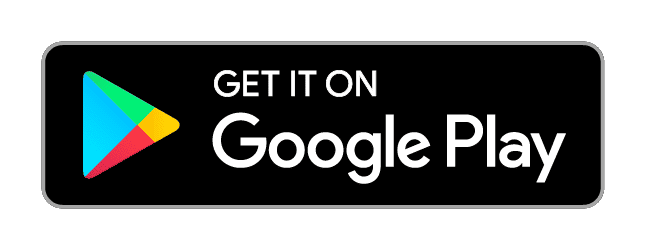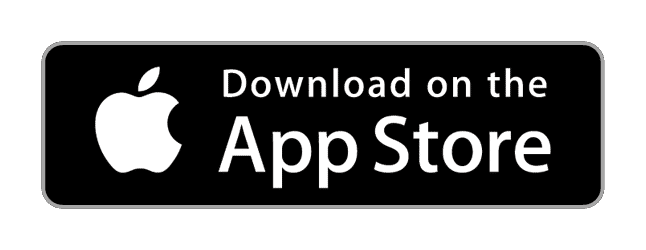Capture with a TrueFlow
Follow these steps to efficiently collect data with TrueFlows using personalized templates to meet different requirements.
FROM DESKTOP (directly from your workspace)
- 1Click on TrueFlow in the sidebar.
- 2Depending on your needs, click on either Personal or Company TrueFlows.
- 3
Choose the TrueFlow you need, then click Acquire located to the right of the selected flow’s row.
- 4Click on Start.
- 5
Fill in all necessary data, including date, contract number, and your identity.
- 6
Review any provided documents before proceeding.
- 7
Add a title, your position, and your advanced electronic signature (AdES), if required.
- 8
Once data analysis is complete, preview the forensic technical report. You can then easily share this report with anyone you wish.
- 9Additionally, you can also view and download the finalized certification from the Archive section of your workspace.
FROM DESKTOP (from received link)
- 1Click on the link sent by the organization or by any TrueScreen user.
- 2Click on Start.
- 3
Fill in all necessary data, including date, contract number, and your identity.
- 4
Review any provided documents before proceeding.
- 5
Add a title, your position, and your advanced electronic signature (AdES), if required.
- 6
Once data analysis is complete, preview the forensic technical report. You can then easily share this report with anyone you wish.
FROM MOBILE (via received link or by scanning the QR code)
- 1
Access TrueFlow by scanning the QR code or clicking on the link provided by the organization.
- 2
If it’s your first time, download the app and register.
- 3
Tap Continue to initiate the flow.
- 4
Fill in all necessary data, including date, contract number, and your identity.
- 5Add a title, your position, and your advanced electronic signature (AdES), if required.
- 6
Once data analysis is complete, preview the forensic technical report. You can then easily share this report with anyone you wish.