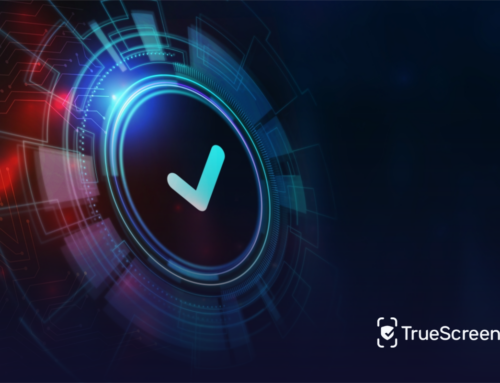Advanced Electronic Signature (AdES) is defined in the eIDAS Regulation in Chapter I Art.3 as “the set of data in electronic form attached to or linked to an electronic document that enable the identification of the signer of the document and ensure the unique connection to the signer, created by means over which the signer can retain exclusive control, linked to the data to which said signature relates in such a way that it is possible to detect whether said data have subsequently been modified.”
To be considered valid, according to the requirements defined in the article 26 eIDAS, the advanced electronic signature must be:
connected only to the signer;
suitable for identifying the signer;
created using data to create an electronic signature that the signer can, with a high level of security, use under his or her exclusive control;
linked to the subscribed data in such a way that any subsequent changes to that data can be identified.
What AdES (Advanced Electronic Signature) is used for
Thanks to AdES, it is possible to sign all deeds with the exception of contracts related to real estate (for which digital signatures are required instead), as well as to guarantee:
the documentary value for evidentiary purposes (art. 20 paragraph 1 bis of the CAD);
the unmodifiability of the document after signing;
the traceability of the signature to a person by ensuring that the person has exclusive use of the signature instruments.
How to apply AdES on documents with TrueScreen
TrueScreen allows advanced electronic signatures to be applied to any certification generated with the app.
The app allows to validate and certify with legal value in seconds not only documents, but also photos, videos, audio or screen recordings, all content that can be captured with our smartphones.
Sign your documents with TrueScreen
Applying an Advanced Electronic Signature with TrueScreen is really simple. Once we have acquired the content we want to certify, just follow the instructions that will involve recording a short video and audio where it will show and identify who is performing the certification. Follow these simple steps:
1. Login to the app and tap the middle button
2. Select the acquisition mode you need
3. Tap “continue” to capture the content
4. Tap “continue” if you have captured all the content you need, or go back
5. Title your certification and tap on “Add Advanced Electronic Signature”
6. Follow the instructions on the screen before proceeding to record the video
7. Start recording a short video (15 seconds)
8. Identify yourself by reading the sentence on the screen and framing the face well within the circle
9. Check the FEA preview and tap “confirm”
10. Tap “confirm” to complete the certification and apply the signature
11. Tap “archive” to see all your certifications
12. Find your certification with AdES applied by typing in the title
Authenticate your documents and make them unmodifiable with TrueScreen.